Defining an App
Developers can create 2 main types of apps for Percolate:
An App with a UI Extension - these apps will display a UI Extension within Percolate and visibly integrate with the Percolate workflow. They may or may not access Percolate data.
An App without a UI Extension - these apps do not display a UI within Percolate but require access to Percolate data.
In both cases, the starting point for creating an app is the App manifest.
Defining your App with an App Manifest
The App manifest is a JSON file describing the characteristics and the requirements of an app. It is uploaded to register an App to a Percolate account.
{
"name": "Crostini",
"version": "1.1.0",
"description": "A demo for Percolate Developer Platform (PDP)",
"environment": "production",
"developer": "Percolate, Inc.",
"developer_email": "[email protected]",
"support_website": "https://example.com",
"logo": "https://prclt-crostini.herokuapp.com/logo.svg",
"capabilities": ["brief:read", "brief:create", "brief:edit", "brief:delete"],
"lifecycle": {
"install": "https://prclt-crostini.herokuapp.com/install",
"uninstall": "https://prclt-crostini.herokuapp.com/uninstall"
},
"extensions": [
{
"location": "campaign_tab",
"label": "Crostini",
"url": "https://prclt-crostini.herokuapp.com/campaign"
},
{
"location": "settings",
"label": "Crostini",
"url": "https://prclt-crostini.herokuapp.com/settings"
}
]
}
| Property | Description |
|---|---|
description | A short description of the app functionality. |
requirements (optional) | The technical text listing what the app requires to function properly. For ex: "Requires admin account permissions to log into the app" |
release_notes (optional) | The description of the reason for uploading the new manifest. A full changelog can be compiled from the release notes of all versions of an application. |
logo | A URL pointing to either an image or SVG. The logo should preferably be squared, 128 by 128 pixels with a transparent background. |
developer | The developer’s name. |
developer_email | The developer’s email. |
support_website | The website URL intended for support. |
environment | Must be set to “production” for apps intending to be installed to multiple tenants, otherwise “development” if it will only be installed in a single tenant. |
version | The semantic version of the app. |
capabilities (optional) | List of Percolate capabilities to give the app access to specific Percolate endpoints and data. Learn how to define capabilities with this page. |
extensions (optional) | See defining UI Extensions section below. |
lifecycle (optional) | See defining lifecycle callbacks section below. |
Defining UI Extensions
A UI Extension JSON Object defines where, what, and how an App displays its UI within Percolate.
| Property | Description |
|---|---|
location | One of the 7 location ids:top_nav - shows an icon in the global nav dropdown linking to a fullpage UIcampaign_tab - shows a tab on the Campaign Pagepost_tab - shows a tab on the Content Pageasset_tab - show a tab on the Asset Pagerequest_tab - shows a tab on the Request Pagetask_tab - shows a tab on the Task Pagesettings - show a tab on the Installed App Page |
url | The URL for the chosen location. Must use HTTPS. |
label | The name of the extension to be displayed. |
logo (optional) | A URL pointing to either an image or SVG. The logo should preferably be squared, 128 by 128 pixels with a transparent background. |
Understanding UI Extension Context
UI Extensions are rendered within an IFRAME in Percolate. To provide contextual data, a JSON Web Token (JWT) assigned to the jwt query param is appended to the extension’s URL.
Example:
https://prclt-crostini.herokuapp.com/app/campaign.html?jwt=eyJhbGciOiJIUzI1NiIsInR5cCI6.MjM0NTY3ODkwIiwibm.XbPfbIHMI6arZ3Y922BhjWgQzWXcXNr
Our JWT is signed using the App Secret with HMAC SHA256 algorithm (HS256).
Once decoded and verified, the payload, here called UI Extension Context, has the following properties ("claims" in JWT parlance):
{
"aud": "prclt-crostini.herokuapp.com",
"exp": 1572014710,
"iat": 1572014650,
"iss": "percolate.com",
"jti": "e7d52da8-f435-41e9-9d35-c24db67e1d2c",
"sub": "user:123",
"app_id": "app:123456789_123456789",
"location": "campaign_tab",
"object_id": "campaign:123",
"object_scope_id": "license:123",
"tenant_id": "tenant:1",
"user_id": "user:123"
}
Standard Properties
Also known as reserved claims in the JWT standard.
| Property | Description |
|---|---|
aud | Audience, the recipient’s domain name the JWT is intended for. |
exp | Expiration time, after which the JWT must not be accepted for processing. The value is set at exactly 1 minute after the "issued at" (iat) time and formatted as a NumericDate. |
iat | Issued at, the time at which the JWT was issued. The value is formatted as a NumericDate. |
iss | Issuer of the token. Always set to “percolate.com”. |
jti | JWT ID, the case sensitive unique identifier of the token. |
sub | Subject, the user accessing the UI extension that caused the JWT to be sent. |
Non-standard Properties
Also known as custom claims.
| Property | Description |
|---|---|
app_id | The Percolate app id. |
location | The id of the current UI location. One of the 7 location ids:top_navcampaign_tabpost_tabasset_tabrequest_tabtask_tabsettings |
object_id | The Percolate id of the resource being viewed based on the location. Undefined for top_nav and settings locations. |
object_scope_id | The owner scope of the resource being viewed based on the location. Undefined for top_nav and settings locations. |
user_id | The id of the current session user. |
tenant_id | The id of the tenant/account the user is currently logged into. |
Defining lifecycle callbacks
Developers can optionally define callbacks for events happening throughout the life of an installation. When a lifecycle event is fired, a POST request will be made to the appropriate URL registered for the event.
Six events can be registered to a callback under the manifest’s lifecycle field. Each URL must use HTTPS to ensure data is sent securely.
Apps can verify that the request came from Percolate using the X-Perc-App-Secret request header, which is sent with all lifecycle requests. Its value should be the same as the app secret that encodes the UI extension’s JWTs.
"lifecycle": {
"install": "https://prclt-crostini.herokuapp.com/install",
"uninstall": "https://prclt-crostini.herokuapp.com/uninstall",
"enable": "https://prclt-crostini.herokuapp.com/enable",
"disable": "https://prclt-crostini.herokuapp.com/disable",
"update": "https://prclt-crostini.herokuapp.com/update",
"upgrade": "https://prclt-crostini.herokuapp.com/upgrade"
}
Install
install is required for apps needing access to Percolate’s data as it provides the access_token needed to authorize requests.
{
"app_installation_id": "app_installation:12345",
"metadata_source": "notset",
"tenant_id": "tenant:123",
"access_token": "1QJiVA_PM_I_t3bqr0xEWsvAIksjg...q8YY8yw_7o7OS88",
"machine_user_id": "user:123",
"manifest_version": "1.0.0",
"access_scopes": [
{
"scope_id": "license:100",
"is_hierarchical": true
}
]
}
| Property | Description |
|---|---|
tenant_id | The id of the tenant/account the app is installed under. |
access_token | An OAuth 2.0 compliant Bearer token. See here for a usage example. It does not expire. |
machine_user_id | The bot user id used by the app to access data from Percolate. |
manifest_version | The semantic version of the installed app as defined in the manifest. |
access_scopes | The list of access_scope JSON objects defining which scopes to authorize data access.scope_id - the scope id within a tenant where data access is granted.is_hierarchical - if true, child scopes under the above scope_id will be granted data access. |
app_installation_id | The app_installation_id for the given installation. Currently used for retrieving uix_visibility criteria. |
metadata_source | Enum that is initially set to notset - can also be seismic and percolate. Determines if the installation will have Seismic as the metadata source or Percolate i.e. metadata field data will come from Seismic or Percolate for mappings created in the future. |
Enable
This callback is triggered when an installed app is enabled / activated. This means that Percolate will display the UI extensions as defined in the manifest under the appropriate conditions.
{
"tenant_id": "tenant:123"
}
| Property | Description |
|---|---|
tenant_id | The id of the tenant/account the app is installed under. |
Disable
This callback is triggered when an installed app is disabled / made inactive. This means that the UI extensions that the app defines will become hidden.
{
"tenant_id": "tenant:123"
}
| Property | Description |
|---|---|
tenant_id | The id of the tenant/account the app is installed under. |
Update
This callback is triggered when the data access scopes of an installed app have changed.
{
"tenant_id": "tenant:123",
"access_scopes": [
{
"scope_id": "license:100",
"is_hierarchical": true
},
{
"scope_id": "license:200",
"is_hierarchical": false
}
]
}
| Property | Description |
|---|---|
tenant_id | The id of the tenant/account the app is installed under. |
access_scopes | The list of access_scope JSON objects defining which scopes to authorize data access.scope_id - the scope id within a tenant where data access is granted.is_hierarchical - if true, scopes nested under the above scope_id will be granted data access. |
Upgrade
This callback is triggered when an installed app is upgraded.
{
"tenant_id": "tenant:123",
"manifest_version": "2.0.0",
}
| Property | Description |
|---|---|
tenant_id | The id of the tenant/account the app is installed under. |
manifest_version | The new version of the manifest the installation is now using. |
Uninstall
This callback is triggered when an installed app is uninstalled. At that time, the access_token provided by the install callback becomes permanently invalid. A new one will be reissued once the app is reinstalled.
{
"tenant_id": "tenant:123"
}
| Property | Description |
|---|---|
tenant_id | The id of the tenant/account the app was installed under. |
Registering an App
A a new custom app must be registered in order to be made available for installation. To register an app:
- Go to Settings > Developer > App registration and then click the + New app button in the upper right corner.
- Upload your app's manifest JSON document.
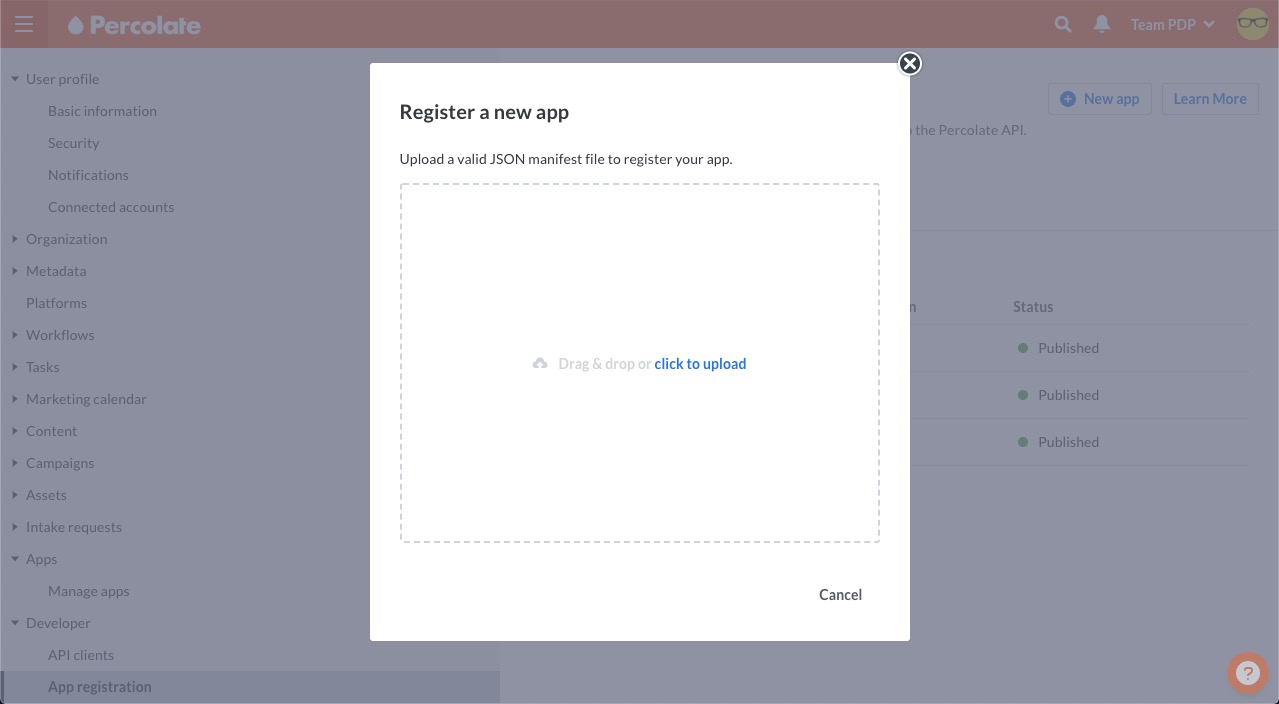
- The new app will now display on the App registration page.
The following actions can be taken on the app:
Upload new version: Uploading a new manifest will update the definition of an existing app. A new version of the app is created each time a new manifest is uploaded.
App installations pointing to an old version will need to be upgraded by a system admin to reflect changes. This means that developers must support installations which use an older version of the app manifest until all tenants have upgraded past it.
Delete: Permanently removes the app and all its versions. This action will fail if the app is currently installed in any tenant.
Show secret: Reveals the app secret in a pop-up modal. Apps with UI extensions must use this secret to decode the JWT sent to their UI extension URLs. It is also sent as a header
X-Perc-App-Secretin lifecycle callbacks so that the app can authenticate that the callback came from Percolate.
Once registered, you can begin testing your new app by installing it.
Updated about 5 years ago
